partner up!
After this year, I wouldn’t be surprised if “Zoom expert” becomes a top resume skill. Many of us were forced to master video meetings to continue functioning in our traditional roles. At the start of 2020, I had minimal experience presenting virtually (a webinar here and there, the occasional guest lecture at a university—but nothing substantial). Truthfully, I was not too fond of talking to my laptop, so I was content that virtual presentations were rare at storytelling with data.
Fast forward to now, and I log in to Zoom as frequently as my email. My experience probably parallels yours. The good news is that we were all forced to go through this learning journey together, and now resources are abundant for delivering a stellar remote presentation.
In this short post, I’ll elaborate on my number one tip for virtual communications: present with a partner.
At SWD, nearly all of our remote presentations are delivered as a team in tandem. Sure, it may not be the most efficient strategy, but there is a ton of added value.
Increase audience engagement. Keeping a distributed audience engaged and actively listening is a challenge. One way to capture someone’s attention is to vary the voices by having multiple people speak. The different pitches and tones are enough to help someone tune back in if they started drifting away.
Get real-time feedback. I rely on the energy of the crowd during a live presentation. Despite my best efforts to encourage people to turn on their video so I can see their reactions, many people can’t or won’t do this. The good news is that I can always count on my partner to share their video. It’s not the same as reading a room, but seeing someone from the team smile and nod as I make a point helps!
Have extra support. Even at a basic level, the virtual space requires multi-tasking. There is a chat window, a separate Q/A tab, shared screens, video, and audio. I haven’t even mentioned computer notifications, shaky internet, and then the inevitable tech failures. It’s a lot to manage on top of delivering a clear and engaging data presentation, so my recommendation is to off-load some of this work. Your partner can own tech support, manage the chat window, and feed you questions—this will help you stay in the moment and focus on what you are saying.
The next time you have an important virtual presentation, don’t do it alone. Even if your partner doesn’t talk through any content, consider the benefits of having a friendly face to look at and additional support to manage the chat window.
If your partner does plan to talk through the content, allocate time to practice so that you and your partner are in harmony.
Sync audio and video. Before the presentation, check that you both have similar volumes, lighting, and video quality, so it isn’t jarring to your audience when you alternate speaking. You don’t want to be too much louder or softer than your partner; otherwise, your audience will need to adjust the volume between speakers. Also, try to balance your video so that visual differences don’t distract from what you are saying (see below for examples). That said, it’s helpful to both have good equipment—check out what we use at SWD.


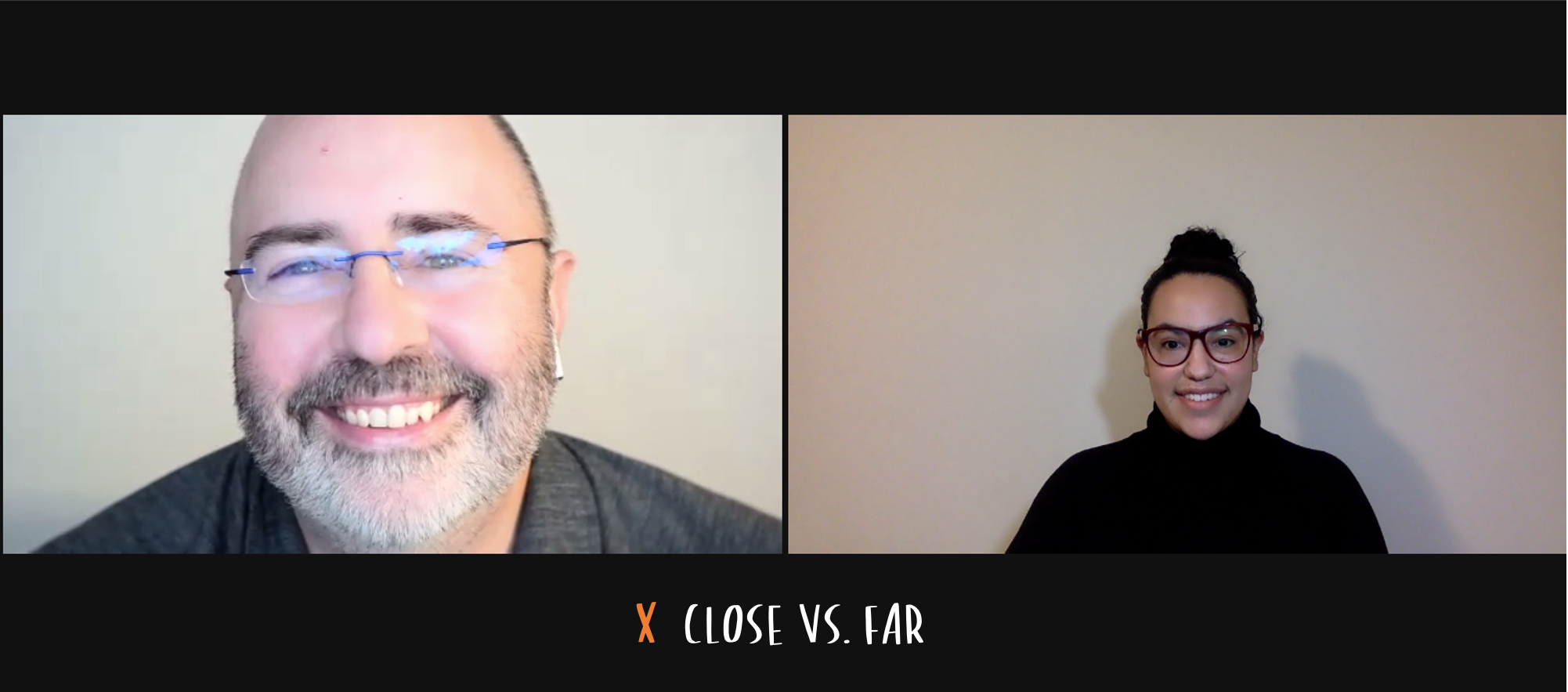
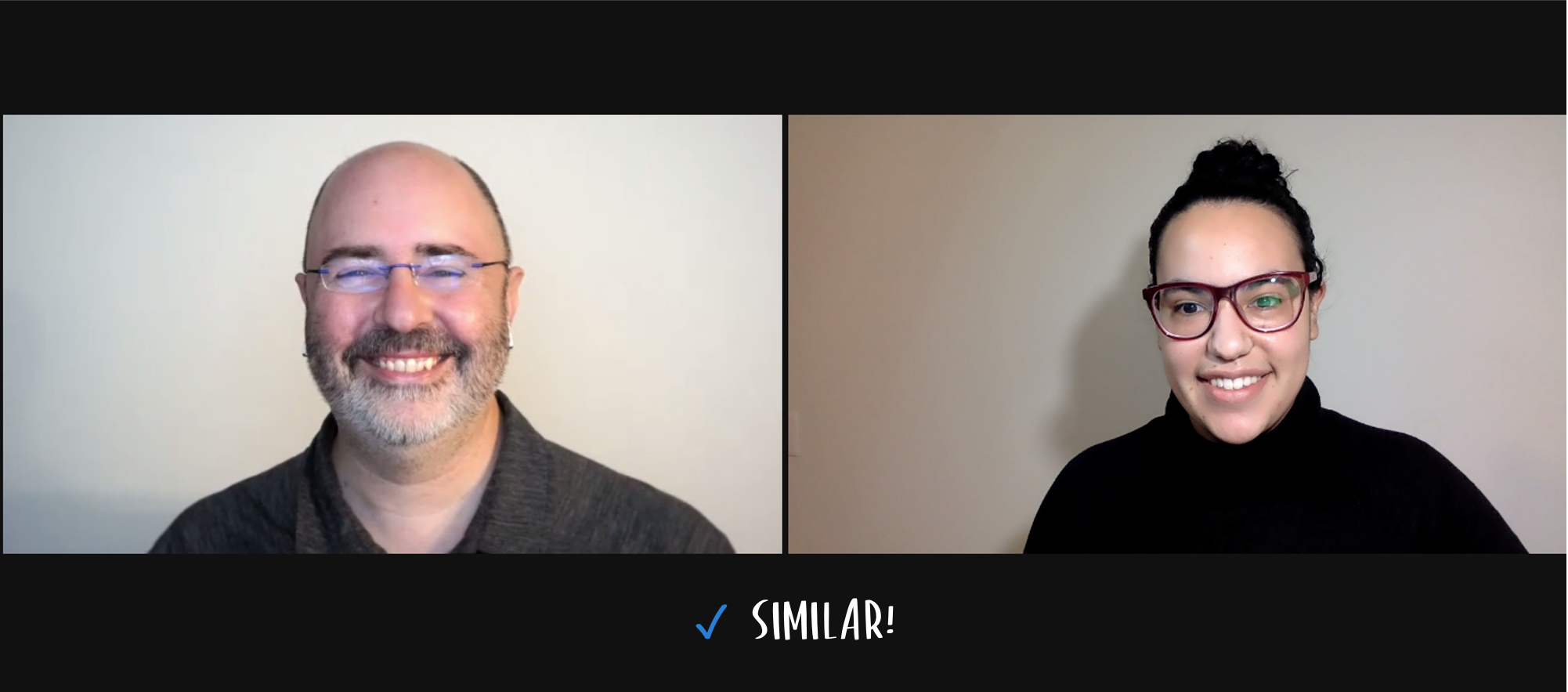
Define clear roles. If sharing a deck, it’s easiest to divide roles based on slides. This will help prevent you from talking over one another. If you aren’t presenting slides, decide which talking points each person should cover, so you don’t repeat the same point.
Allocate time to rehearse. We always advocate practicing, but this matters even more when presenting with someone else. If you have slides, decide who will share them and practice the transitions. Remember, you know when you want to advance to the next slide, but for someone else managing the slides, it may not be obvious. Bonus: a quick partner practice session serves as a great opportunity to get some feedback before your final presentation!
If you are interested in learning more about presenting virtually, check out these additional SWD resources or share your own experiences in this community conversation.


